How can I use Instagram for insta-good?
10 ways to make the most of Instagram's safety features ✨
10 ways to make the most of Instagram's safety features ✨

These days, advice for dealing with (cyber)bullying has come a long way from ‘just turn off your laptop‘ and ‘don’t let it get to you.’ PROJECT ROCKIT is all about mobilisting school students to create positive online spaces and deal with (cyber)bullying when it does happen. The way we see it is that social media platforms have a massive role to play in creating tools to keep their users safe, but in order for these tools to work, it’s up to us – the users – to put them into action.
Throughout PROJECT ROCKIT’s history, we’ve had the opportunity to chat with literally thousands of teens who have gone through (cyber)bullying. Many have reflected that the best approach to social media involves a combination of factors – healthy social supports, knowledge of privacy settings, and practical tools to control our communications.
1️⃣ It’s always a good idea to give your real age when you register for an account. Instagram users aged 13-16 years old receive additional protection in shutting out suspicious adults and certain kinds of advertising too.
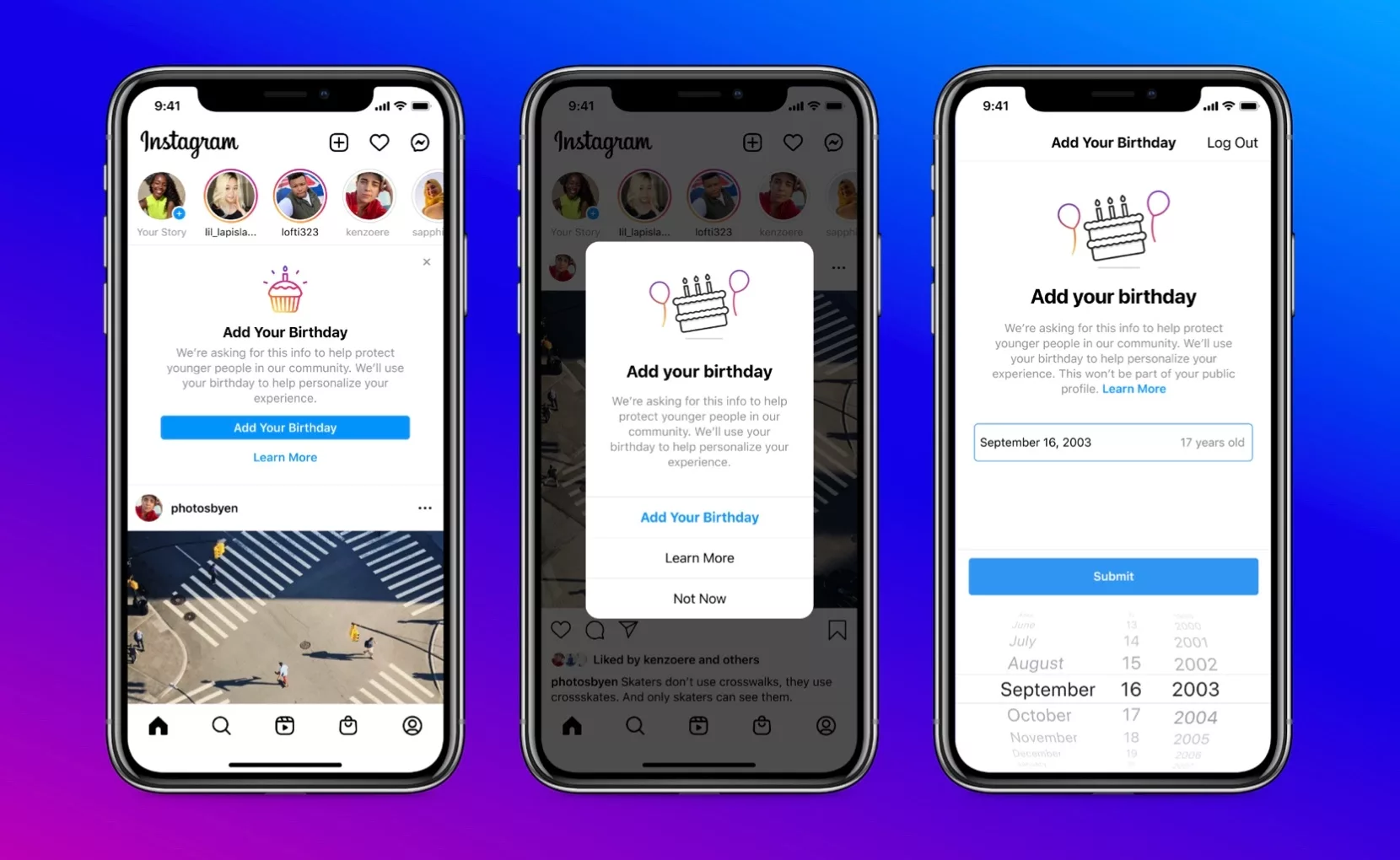
2️⃣ Did you know that you can remove people who follow you whenever you want? Just open your followers list and tap the ‘remove’ button next to their name.
3️⃣ With most accounts you can use the ‘control comments’ section to limit, hide and filter offensive comments – you can also pin positive comments to the top of the thread to drown out negativity.
4️⃣ You can report every piece harmful or gross content that pops up in your feed – if it violates Instagram’s Community Standards it will be removed. You can track what happens to each piece of reported content under the ‘support requests’ section.
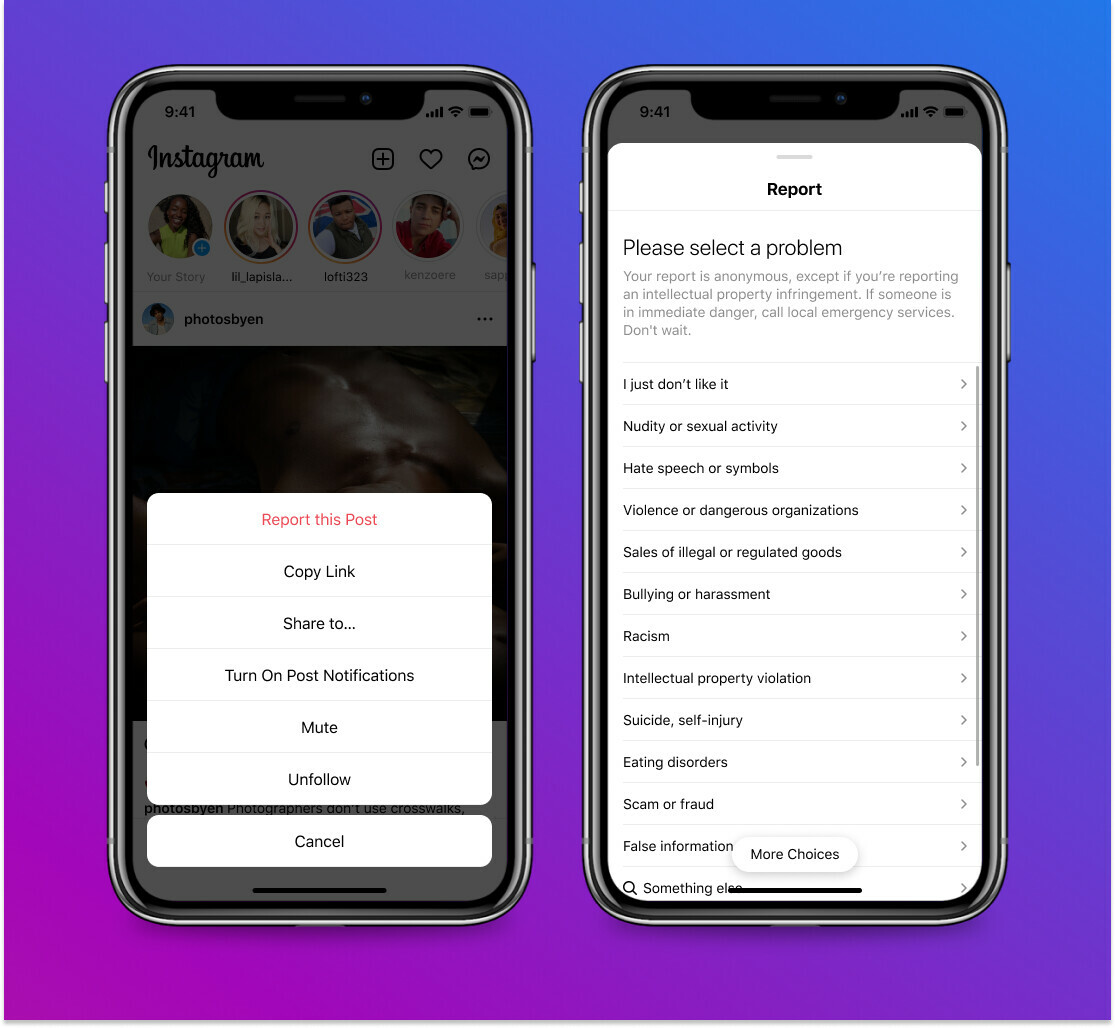
5️⃣ Adding a written image description to your captions is a great way to support accessibility. By typing in a description of visual content you’re creating an opportunity for people who can’t visually read text to use apps to read what’s happening on their screen to them.
6️⃣ You can limit who can tag you in photos or mention you in comments, stories and photo captions. You’ll find the options in your privacy settings under the ‘tags’ and ‘mentions’ sections.
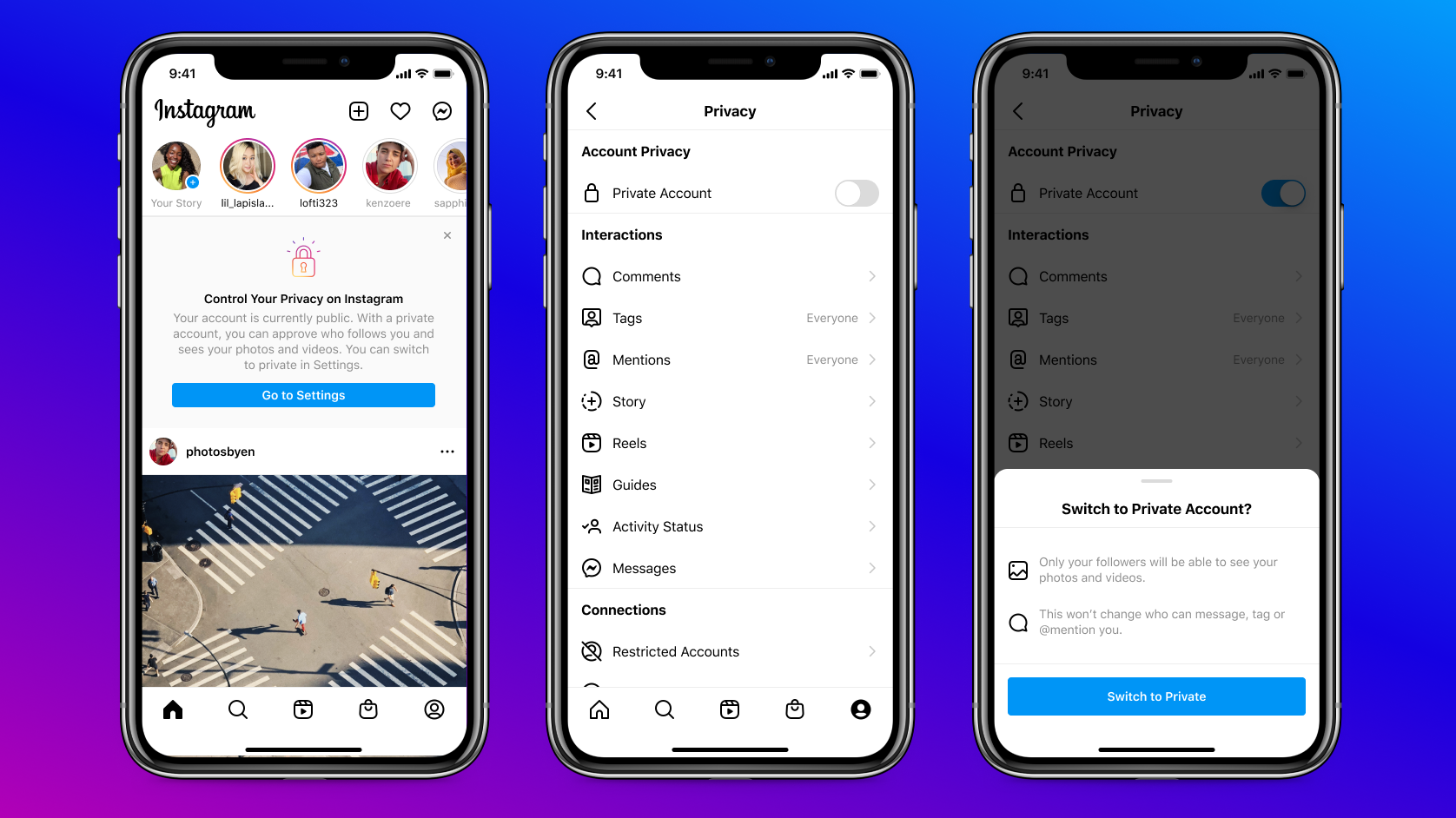
7️⃣ There are multiple tools you can use to manage a particular user who’s giving you grief: a) You can “block” someone to stop your account and activity from showing up in their feed. Unless they search your handle while signed out, they won’t know they’ve been blocked . b) You can “mute” someone that you’re following to simply stop their posts and stories from showing up in your feed. This is useful if you want to keep following someone but need a break from their content. c) Or you can “restrict” someone, so that their comments will only be visible to them (not anyone else) and they won’t be able to see when you’ve read their messages.
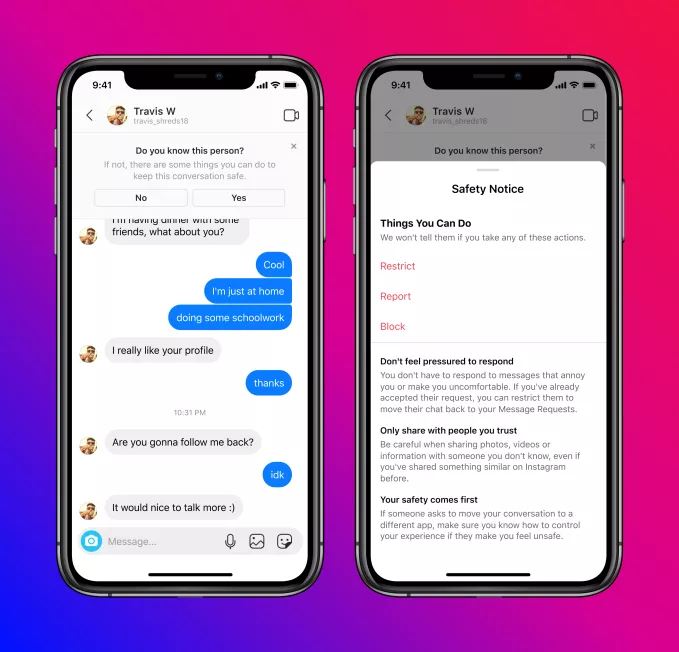
8️⃣ If you’re worried you’ve accidentally liked someone’s post, you can find out!: Open up your profile tab, then click “Settings” >> “Account” >> “Posts You’ve Liked.” There you’ll find a list of all your recent likes.
9️⃣ If your phone is lighting up all the time you can select “Mute push notifications” on your phone to choose when Instagram pops up in your life and how you engage.
🔟 Including your pronouns (e.g. she/her, they/them, he/him) in your bio is a great way to show people how you identify and helps to normalise the process of considering pronouns rather than making assumptions. You’ll find the option under “Edit Profile” – you can also choose whether you want to share your pronouns with everyone or only the people who follow you.
Receive updates on programs, progress and impact.